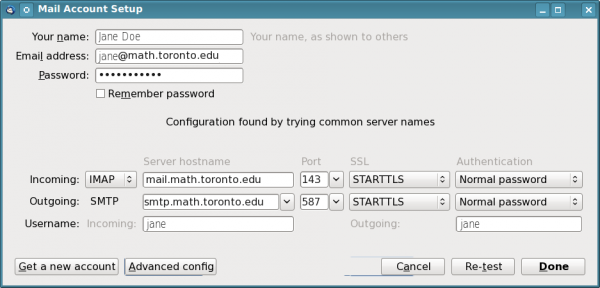Thunderbird Setup
Automatic Account Configration
To have Thunderbird automatically configure itself you need to provide your full name, email address, and password (these would be your coxeter credentials). For example, if your name is Jane Doe and your user name is jane (which means your email address is jane@math.toronto.edu) you would input those to start the automatic configuration (using your coxeter password). Please see Thunderbird's step-by-step guide for automatic account configration for details. If you prefer you can also manage the settings manually, as described below. Note that the same settings can also be used with any email client that supports IMAP (most do).
Manual Account Configration
Sample settings to manually configure a mail client (use your own name/email/username):
Your name: Jane Doe
Email address: jane@math.toronto.edu
Password: xxxxxxxxxx
Incoming: IMAP
Server hostname: mail.math.toronto.edu
Port 143
SSL: STARTTLS
Authentication: Normal password
Username: jane
Outgoing: IMAP
Server hostname: smtp.math.toronto.edu
Port 587
SSL: STARTTLS
Authentication: Normal password
Username: jane
Note: you can replace ".toronto.edu" with ".utoronto.ca", they are interchangeable even after you configure your email client, you can still use either one. Sending/receiving email to/at jane@math.toronto.edu and jane@math.utoronto.ca are equivalent.